Send WhatsApp message at specific time
Scheduling WhatsApp messages at specific times has become essential for both personal and business communication. Whether you need to send appointment reminders, birthday wishes, or important announcements, being able to schedule messages in advance helps you stay organized and maintain consistent communication.
In this comprehensive guide, we'll explore different methods to send WhatsApp messages at specific times, from native smartphone features to dedicated apps that offer advanced scheduling capabilities.
How to Schedule WhatsApp Messages on iOS with Shortcuts
iOS users have access to the powerful Shortcuts app, which can be used to create automated workflows for scheduling WhatsApp messages. Here's how to set it up:
Setting Up WhatsApp Message Scheduling on iOS
iPhone users can schedule WhatsApp messages using the built-in Shortcuts app. It allows you to automate tasks, and you can schedule WhatsApp messages without any hassle. Here's a step-by-step guide:
-
Open the Shortcuts app on your iPhone.
-
Create a New Automation:
- Choose the Automation tab at the bottom
- Tap "New Automation"
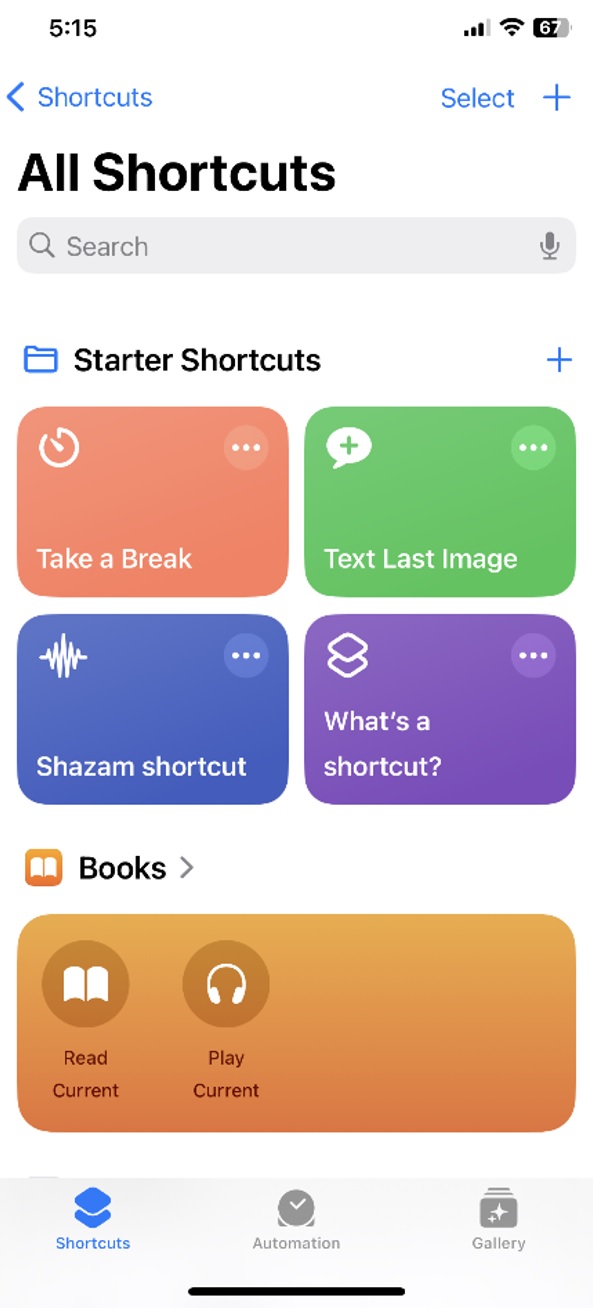
-
Set Time and Date:
- Tap "Time of the Day"
- Enter your desired time and date
- Tap Next
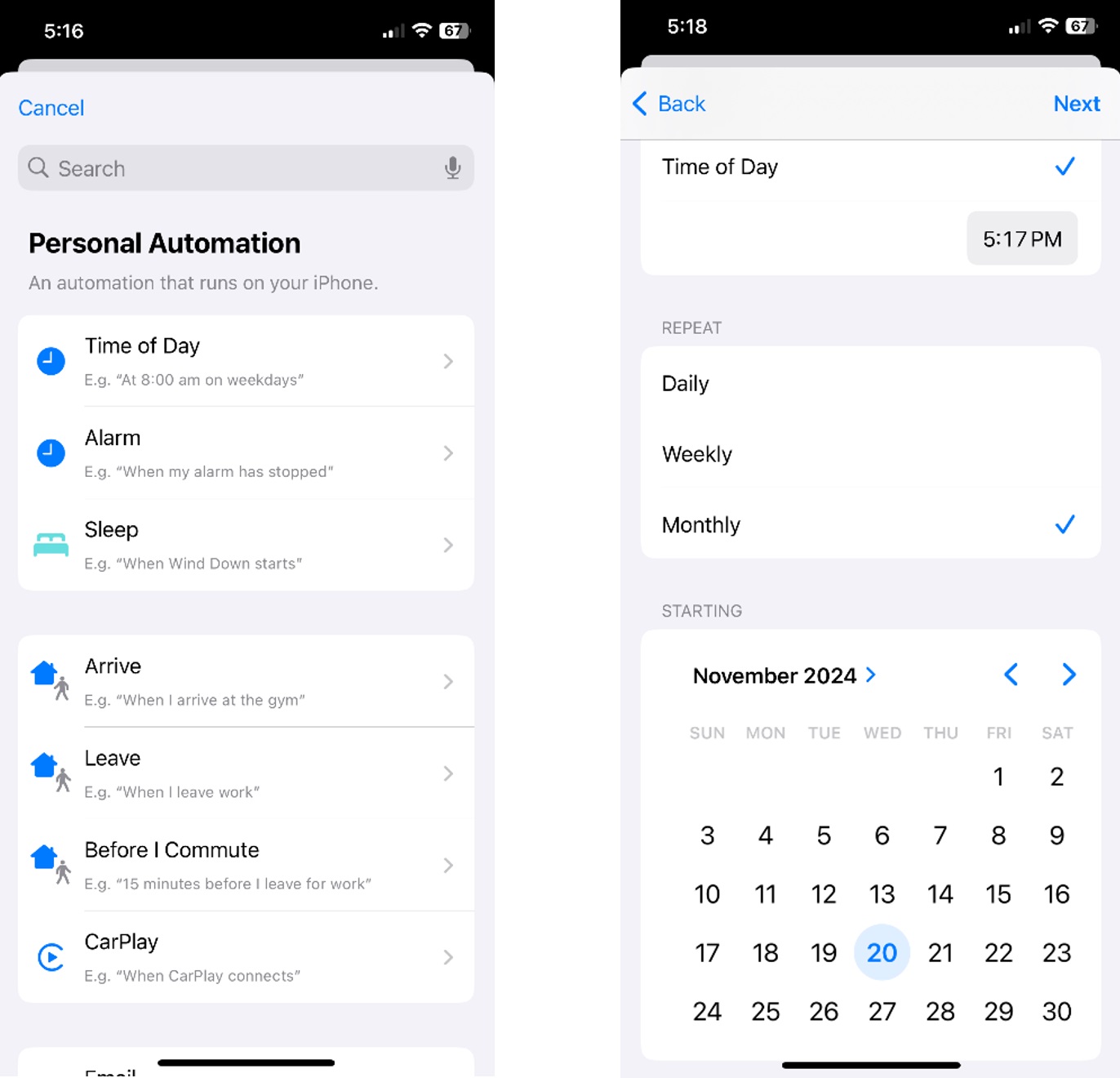
-
Start New Automation:
- Tap "New Blank Automation"
- Tap "Add Action"
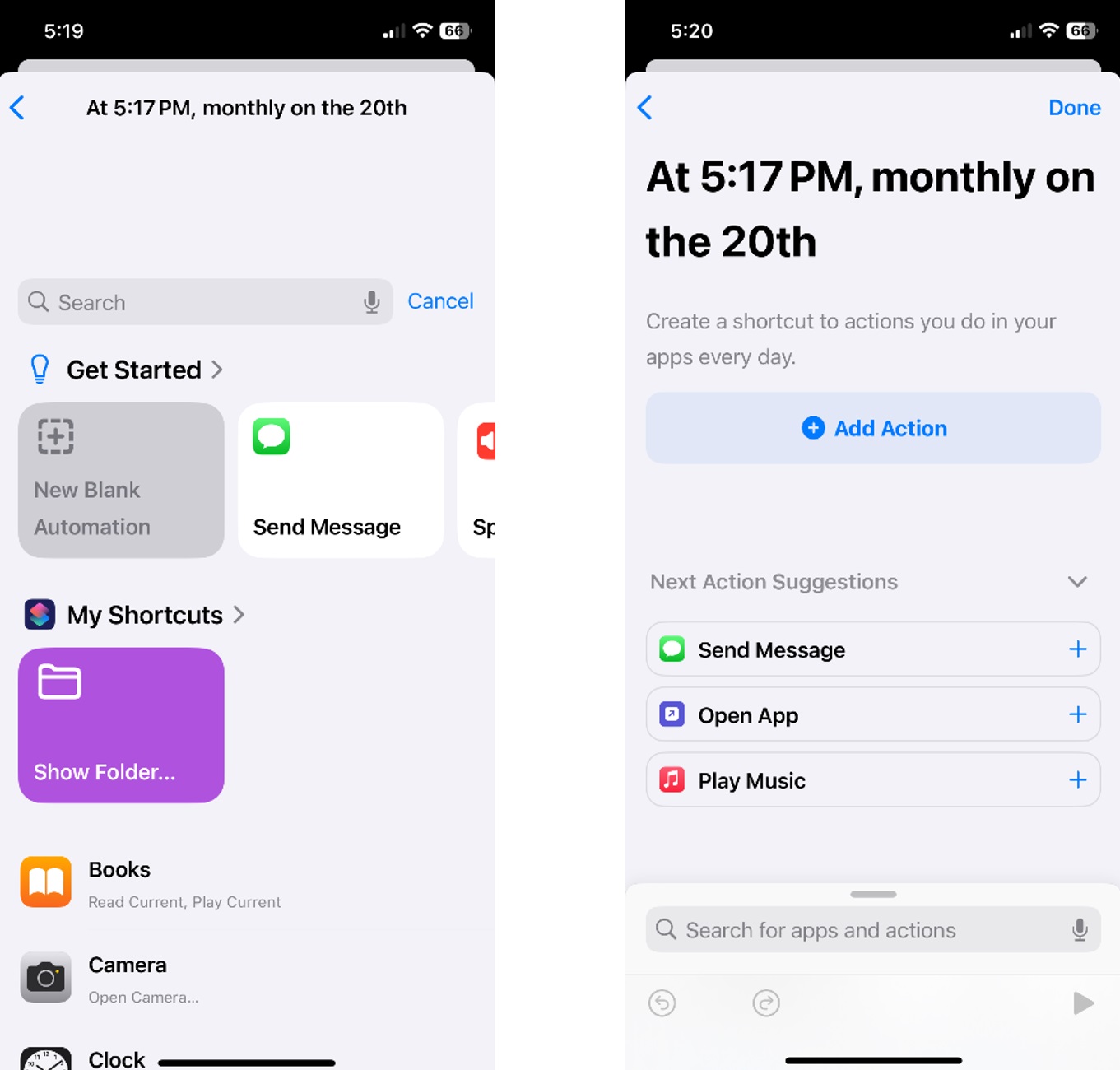
-
Configure WhatsApp Action:
- Go to the Apps tab
- Select WhatsApp
- Tap "Send Message"
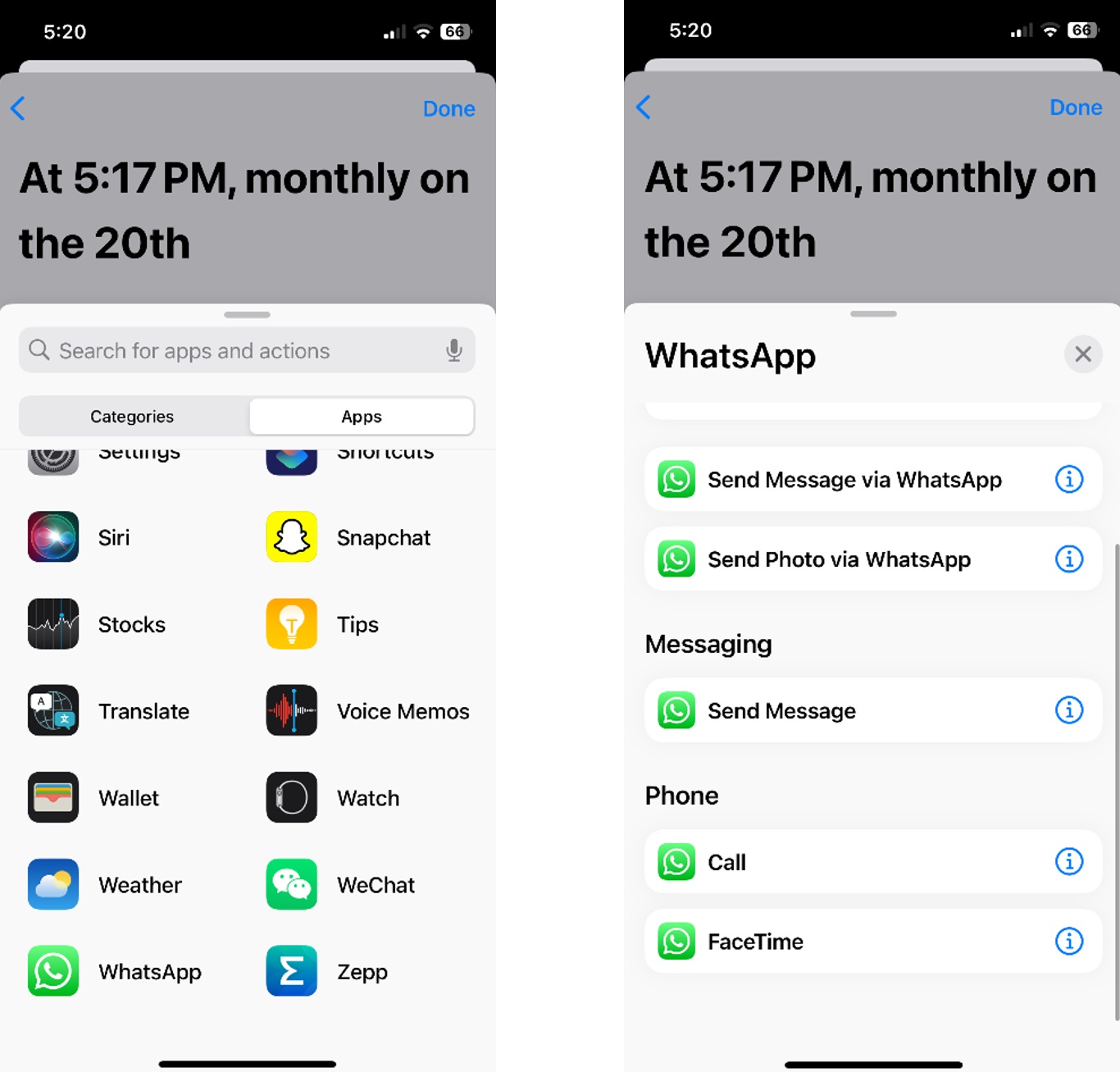
-
Set Message Details:
- Enter your message
- Select the recipients
- Tap Done
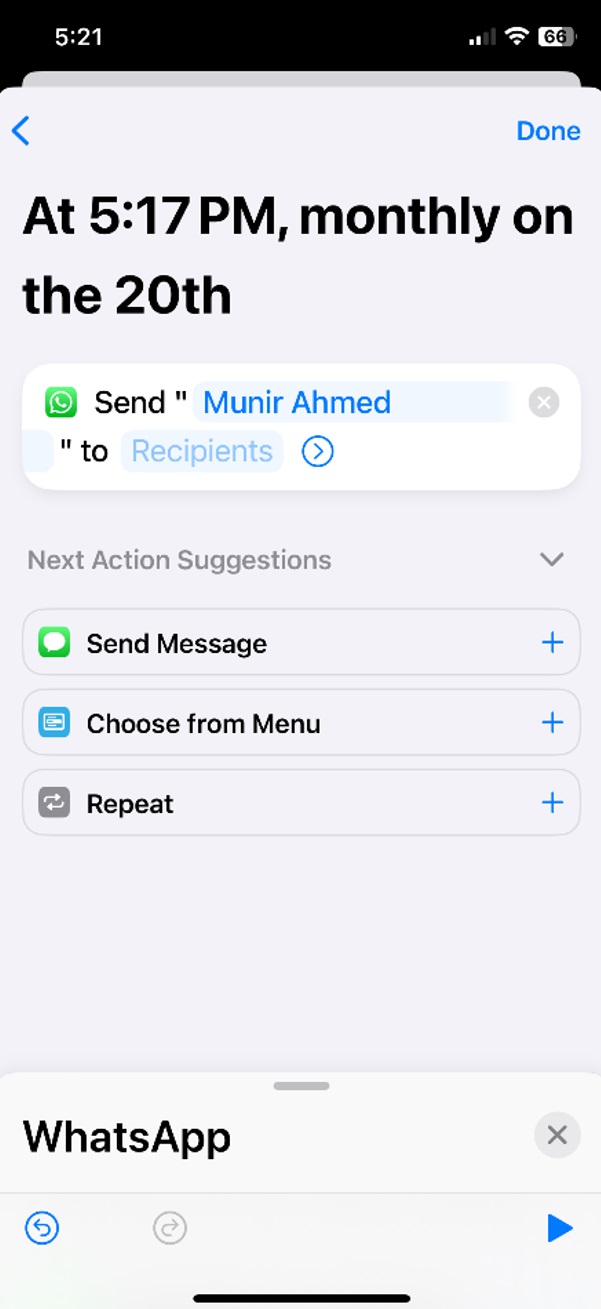
-
Finalize Setup:
- Tap Next
- Enable "Ask Before Running" to allow the automation to run without asking for permission
Limitations of iOS Shortcuts Method
While the iOS Shortcuts method is convenient for basic message scheduling, it comes with several limitations:
-
Device Dependency:
- Your iPhone must be turned on in order for this to work.
- Your iPhone must have internet connection in order for this to work.
-
Limited Features:
- No support for recurring messages
- No template support or variable insertion
- Limited to basic text messages (no rich media scheduling)
-
Reliability Issues:
- Automations may sometimes fail without notification
- No delivery confirmation or status tracking
-
Single Device Only:
- Automations are tied to one device
- Can't manage schedules from multiple devices or web interface
How to Schedule WhatsApp Messages on Android
Android users can schedule WhatsApp messages using SKEDit, a versatile message scheduling application that works with WhatsApp, Telegram, Messenger, Email, and more. It supports both regular WhatsApp and WhatsApp Business accounts. Here's how to set it up:
-
Install SKEDit:
- Download and install the SKEDit application from the Play Store
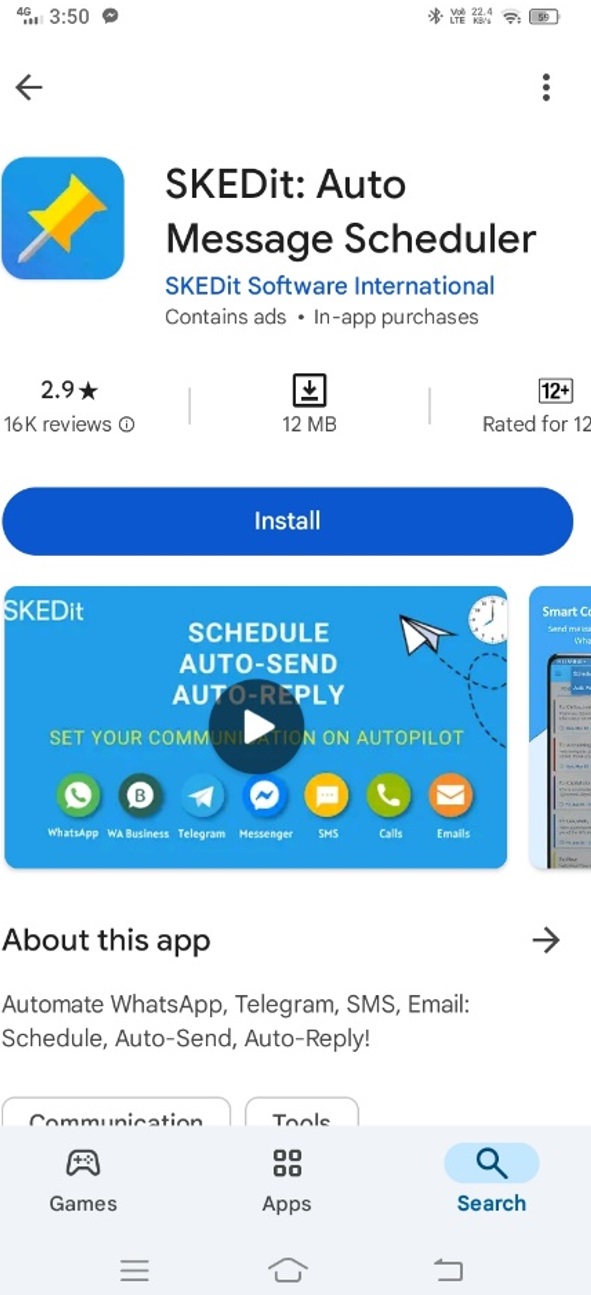
-
Create Account:
- Launch the application
- Create an account or log in through Gmail or Facebook
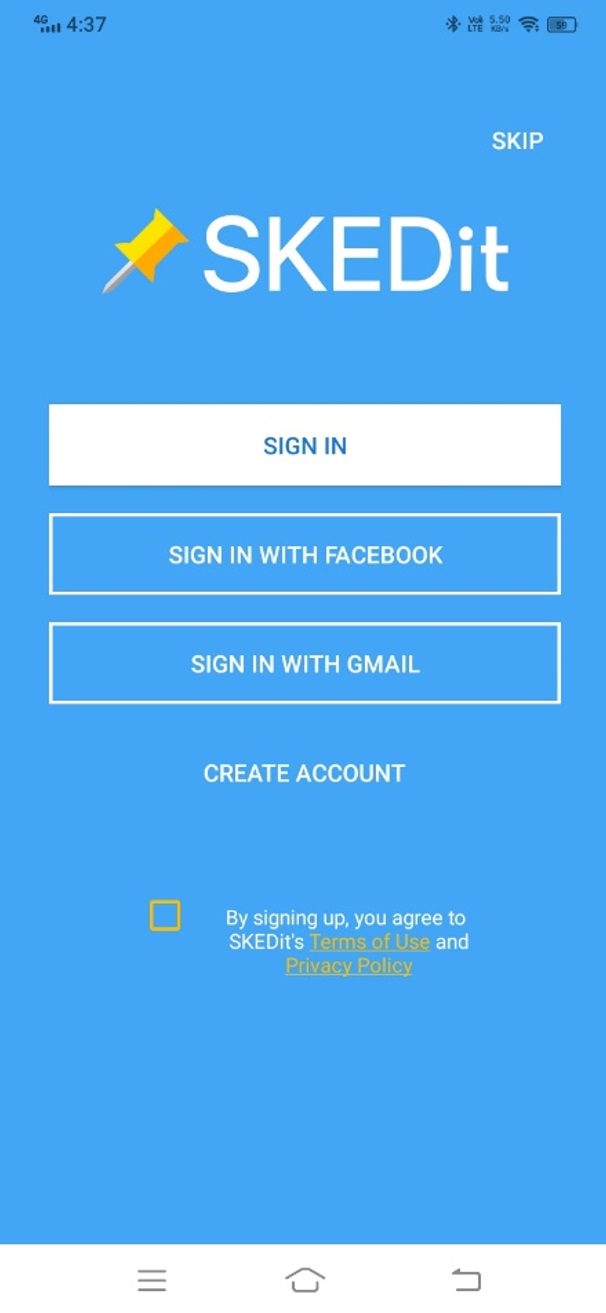
-
Start New Schedule:
- Look for the "+" button in the bottom right corner
- Tap it to create a new scheduled message
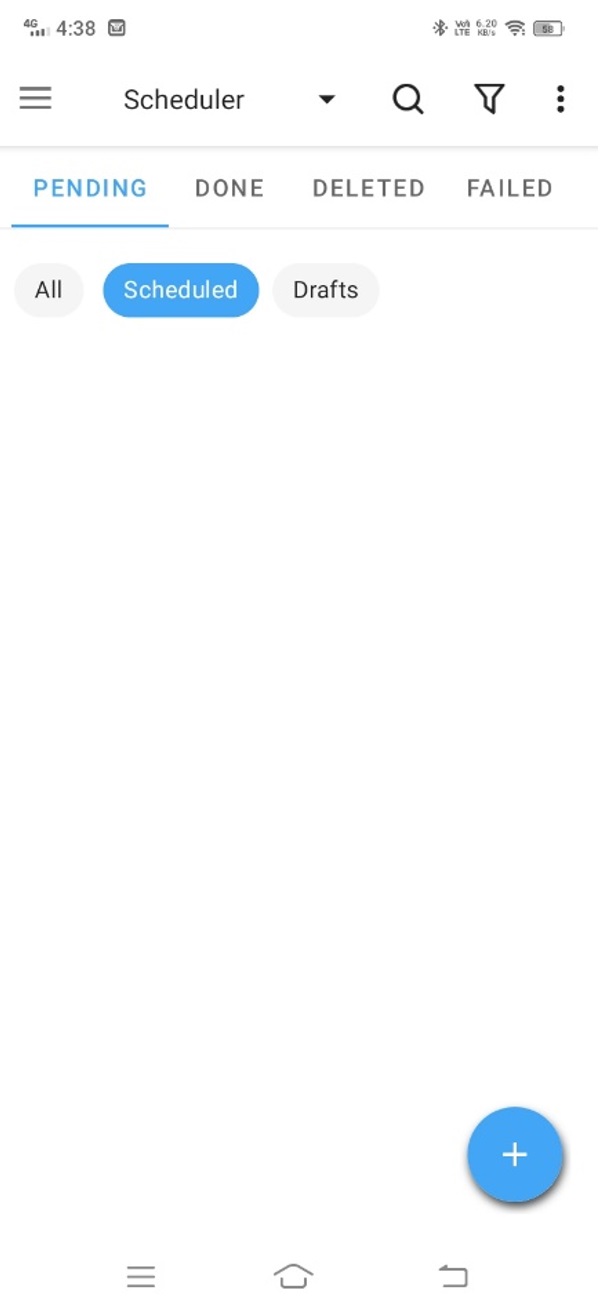
-
Select Platform:
- Choose either WhatsApp or WhatsApp Business
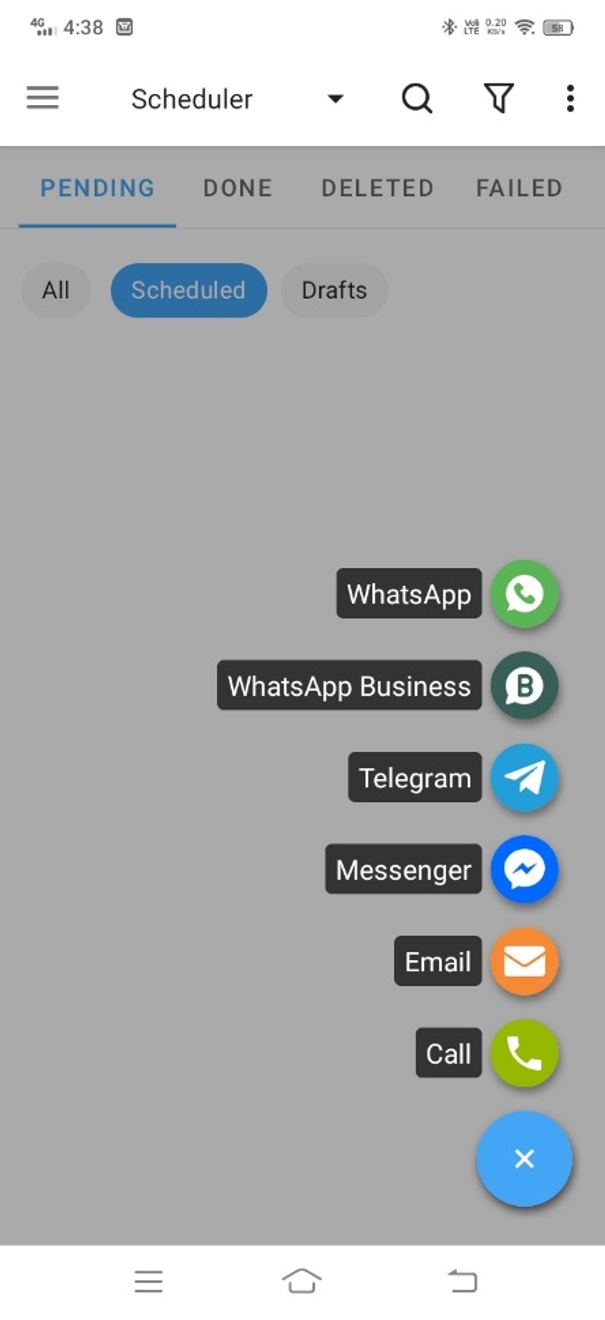
-
Choose Recipients:
- Select the Schedule Type (Contacts, Broadcast List, etc.)
- Add recipients if you selected Contacts
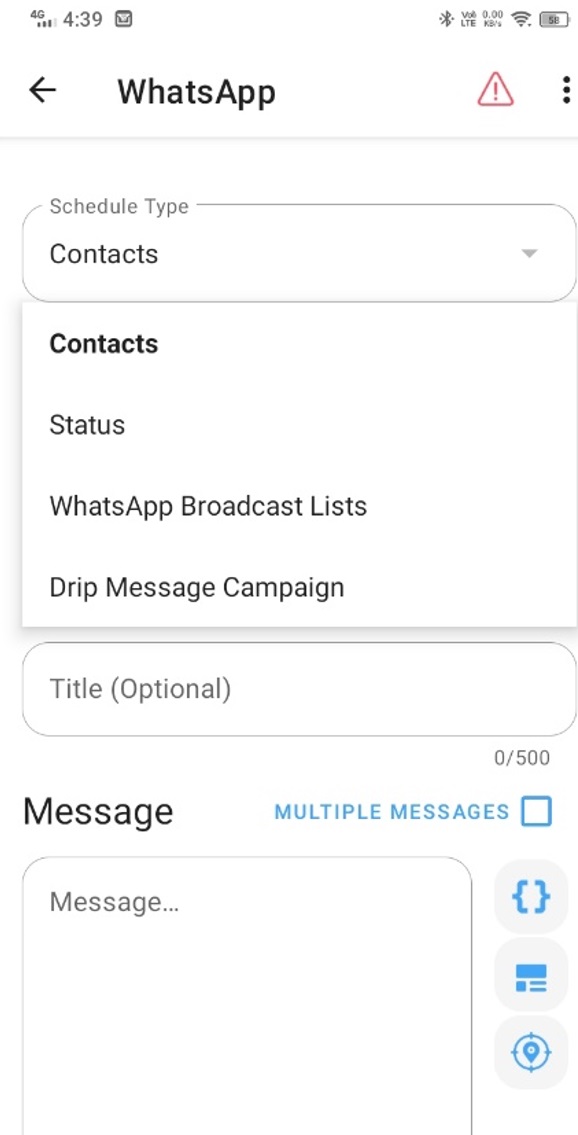
-
Configure Message:
- Enter a Title for your scheduled message
- Type your message content
- Optionally attach images and files
-
Set Schedule:
- Enter the date and time
- Configure any additional settings
- Tap the Check mark at the top to schedule your message
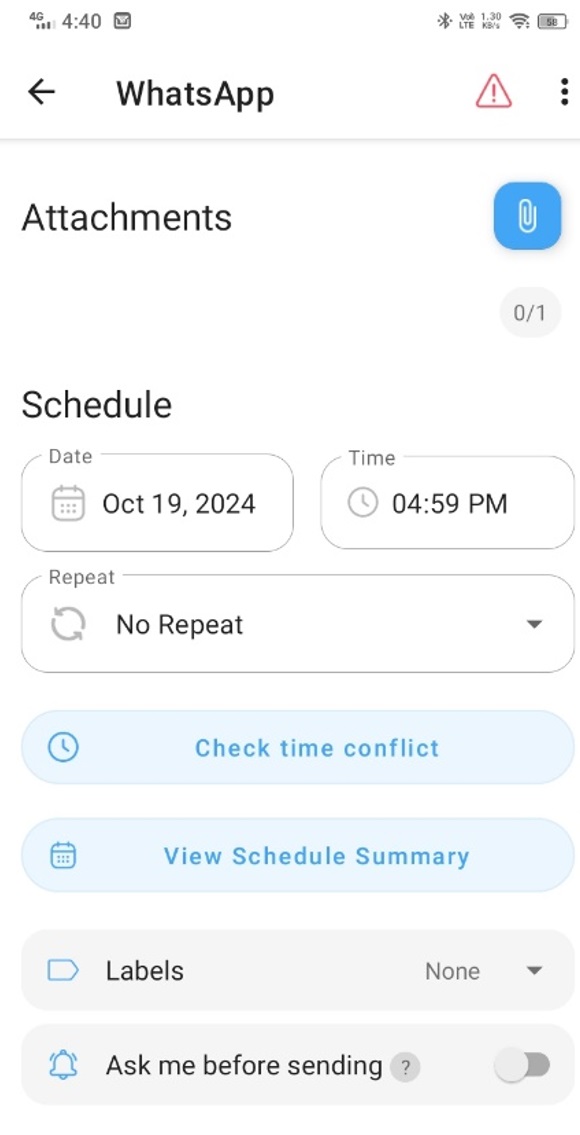
Android Limitations
While SKEDit provides more features than iOS Shortcuts, it still has some limitations:
-
Accessibility Service:
- Requires enabling Accessibility Service permissions
- May impact device performance when running in background
-
Device Requirements:
- Stable internet connection required
- WhatsApp must be installed and logged in
-
Feature Restrictions:
- Limited support for rich media scheduling
- May have delays in message delivery
How to Schedule WhatsApp Messages Using a Dedicated App
The most reliable and feature-rich way to schedule WhatsApp messages is through dedicated applications like WA Reminders. These apps are specifically designed for WhatsApp scheduling and offer professional-grade features.
Using WA Reminders for WhatsApp Scheduling
WA Reminders is a comprehensive platform that allows you to schedule WhatsApp messages with advanced features and reliable delivery.
Getting Started with WA Reminders:
- Sign Up: Visit WA Reminders and create an account
- Choose a Plan: Select from plans starting at $19/month with a 14-day money-back guarantee
- Connect WhatsApp: Link your WhatsApp account by scanning a QR code
- Schedule Messages: Create and schedule your messages with specific dates and times
Key Features of WA Reminders:
- Reliable Delivery: Messages are sent from dedicated servers, ensuring they're delivered even when your phone is off
- Message Templates: Create reusable templates with variables for personalization
- Contact Management: Organize your contacts and create groups for bulk messaging
- Calendar Integration: Sync with Google Calendar for automatic appointment reminders
- Analytics: Track message delivery and engagement rates
- Multi-Language Support: Support for messages in multiple languages
Advanced Scheduling Features
Template Variables: WA Reminders supports dynamic variables in your messages:
{{HH}}- Hour in 12-hour format with AM/PM (e.g., 2:00PM){{hh}}- Hour in 24-hour format (e.g., 14:00){{MM/DD/YYYY}}- Month/Day/Year format{{DD/MM/YYYY}}- Day/Month/Year format{{event_title}}- Automatically insert event titles from calendar integration
Recurring Messages: Set up recurring messages for:
- Weekly appointment reminders
- Monthly payment notifications
- Seasonal promotional messages
- Birthday reminders
Bulk Scheduling: Schedule messages to up to 4 recipients simultaneously.
How to Schedule Send WhatsApp Message on the Business App
WhatsApp Business offers a workaround for message scheduling through its "Away Messages" feature. While primarily designed for automated responses during your absence, it can be repurposed as a basic message scheduler. However, it's important to note that this feature has limited functionality and is only available in WhatsApp Business.
Using Away Messages as a Scheduler
-
Open Business Tools:
- Launch WhatsApp Business
- Tap the three dots icon
- Select "Business Tools"
-
Enable Away Messages:
- Tap "Away Message"
- Turn on "Send Away Message"
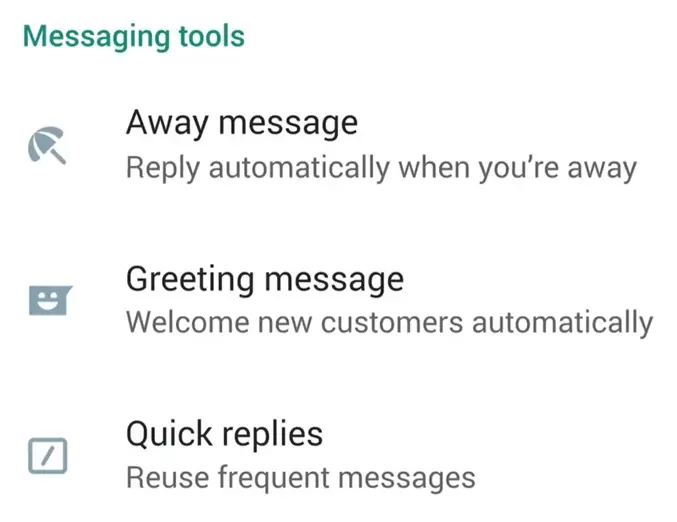
-
Configure Message:
- Tap the Edit icon
- Enter your message
- Tap OK
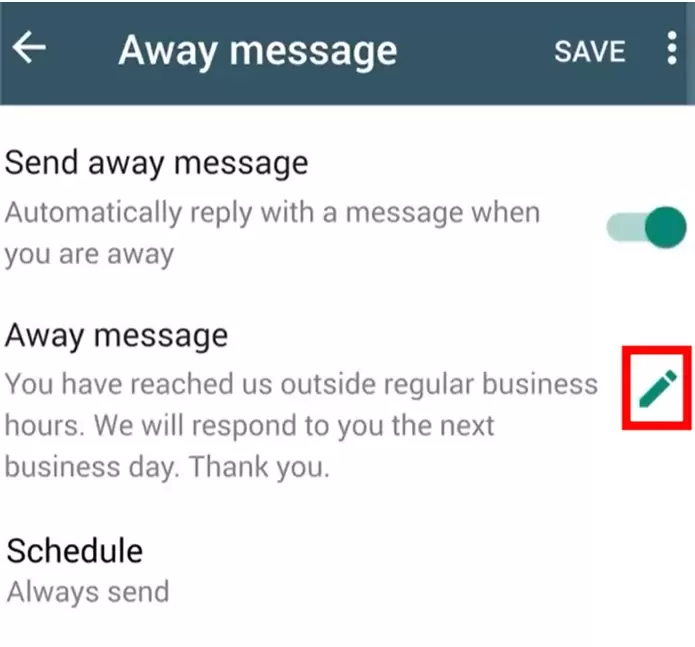
-
Set Schedule:
- Tap "Schedule"
- Select "Custom Schedule"
- Enter your desired date and time
- Select recipients
- Tap Save
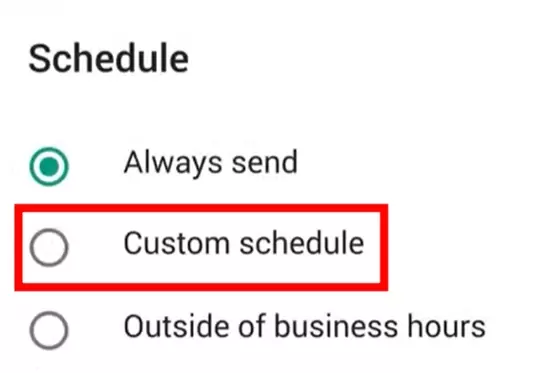
Limitations of WhatsApp Business Away Messages
-
Basic Functionality Only:
- Limited to simple text messages
- Cannot attach files or media
- No support for rich formatting
-
Scheduling Restrictions:
- Only one active schedule at a time
- Cannot set recurring schedules
- Limited recipient options
-
Message Delivery:
- Messages only send when customers initiate contact
- No proactive message sending
- Cannot guarantee specific delivery times
Why Using a Dedicated App is Better Than Native Methods
Reliability and Consistency
Professional Infrastructure:
- Dedicated servers ensure 99.9% message delivery rate
- Messages are sent even when your personal device is offline
- No dependency on phone battery life or internet connectivity
- Professional-grade redundancy and backup systems
Consistent Timing:
- Messages are delivered at exactly the scheduled time
- No delays due to phone performance or background app restrictions
- Reliable across different time zones
- Consistent delivery regardless of your location
Advanced Features and Functionality
Business-Grade Features:
- Automatic contact sync with whatsapp
- Message delivery reports
- Template messages with variables
- Integration with Google Calendar
- Multiple employees can use the app
Time and Cost Efficiency
Automation Benefits:
- Set up once and let the system handle recurring messages
- Reduce manual work and human error
- Scale your communication without increasing staff
- Focus on core business activities while maintaining customer engagement
Cost Considerations:
- Eliminate the need for virtual assistants for message scheduling
- Reduce no-show rates through automated reminders
- Improve customer satisfaction with timely communications
- ROI typically achieved within the first month of use
Professional Appearance
Consistent Branding:
- Maintain professional communication standards
- Use standardized message templates
- Ensure consistent tone and formatting
- Build trust through reliable communication
Business Use Cases for Scheduled WhatsApp Messages
Healthcare and Medical Practices
- Appointment Reminders: Reduce no-shows by 60-80% with automated reminders
- Test Result Notifications: Inform patients when results are ready
- Medication Reminders: Help patients stay on track with their treatment
- Follow-up Messages: Check on patient recovery and satisfaction
Service-Based Businesses
- Consultation Reminders: Ensure clients remember their scheduled meetings
- Service Confirmations: Confirm booking details and requirements
- Follow-up Surveys: Gather feedback after service completion
- Promotional Messages: Inform existing clients about new services
E-commerce and Retail
- Shipping Updates: Keep customers informed about delivery status
- Seasonal Promotions: Time promotional messages for maximum impact
Real Estate
- Property Viewing Reminders: Ensure potential buyers don't miss appointments
- Document Requests: Remind clients about required paperwork
- Market Updates: Share relevant property market information
- Contract Deadlines: Alert clients about important dates
Best Practices for Scheduling WhatsApp Messages
Timing Considerations
Optimal Send Times:
- Business messages: 9 AM - 6 PM on weekdays
- Appointment reminders: 24 hours before and 2 hours before
- Promotional messages: Avoid early morning and late evening
- International clients: Consider time zone differences
Frequency Guidelines:
- Limit to 2-3 messages per week per contact
- Space promotional messages at least 48 hours apart
- Use different message types to avoid repetition
- Monitor engagement rates and adjust frequency accordingly
Message Content Best Practices
Professional Tone:
- Use clear, concise language
- Include all necessary information
- Maintain a friendly but professional tone
- Avoid overly casual language in business contexts
Personalization Elements:
- Always use the recipient's name
- Include specific details (appointment time, service type)
- Reference previous interactions when relevant
- Customize messages based on client preferences
Call-to-Action:
- Include clear next steps
- Provide contact information for questions
- Use action-oriented language
- Make it easy for recipients to respond or take action
Getting Started with WA Reminders
Step-by-Step Setup Process
-
Account Creation:
- Visit WA Reminders
- Sign up using email or Google Sign-In
- Choose a plan that fits your messaging volume
-
WhatsApp Integration:
- Scan the QR code to link your WhatsApp account
- Verify the connection with a test message
- Configure your profile settings
-
Template Creation:
- Create your first message template
- Add variables for personalization
- Test the template with a sample message
-
Schedule Your First Message:
- Select your recipient from contacts
- Choose your template or write a custom message
- Set the date and time for delivery
- Confirm and schedule the message
Support and Resources
WA Reminders provides comprehensive support to ensure you get the most out of the platform:
- Customer Support: Get help whenever you need it
- Detailed Documentation: Step-by-step guides for all features
Conclusion
Scheduling WhatsApp messages at specific times is no longer a luxury—it's a necessity for efficient communication in both personal and professional contexts. While native smartphone features can provide basic scheduling capabilities, dedicated apps like WA Reminders offer the reliability, features, and professional tools needed for serious communication management.
The investment in a professional WhatsApp scheduling solution typically pays for itself through improved customer satisfaction, reduced no-shows, and increased operational efficiency. With features like template management, calendar integration, and reliable delivery, WA Reminders provides everything you need to take your WhatsApp communication to the next level.
Whether you're a healthcare provider looking to reduce appointment no-shows, a service business wanting to improve customer communication, or an individual who wants to stay organized with personal messages, scheduling WhatsApp messages at specific times can transform how you communicate.
Start your journey with automated WhatsApp messaging today. Visit WA Reminders and take advantage of the 14-day money-back guarantee to see how scheduled messaging can benefit you or your business.
